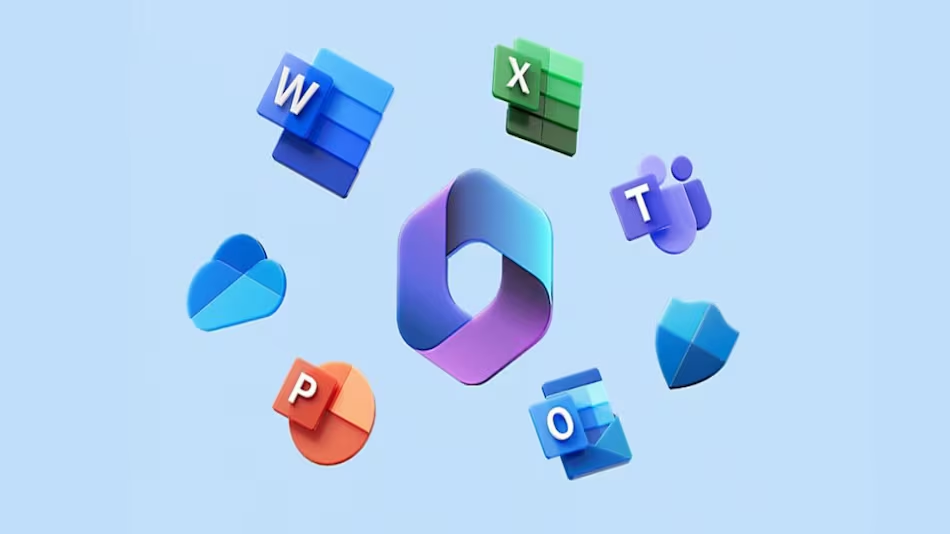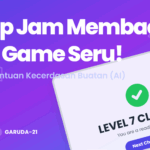Follow these steps to set up an Office 365 for Education verified tenant if you don’t already have one set up.
- Navigate to the Office 365 Education Plans page.
- Select the green Get Started for Free button.
- Select Create a New Account.
- Enter all Info requested in the wizard.
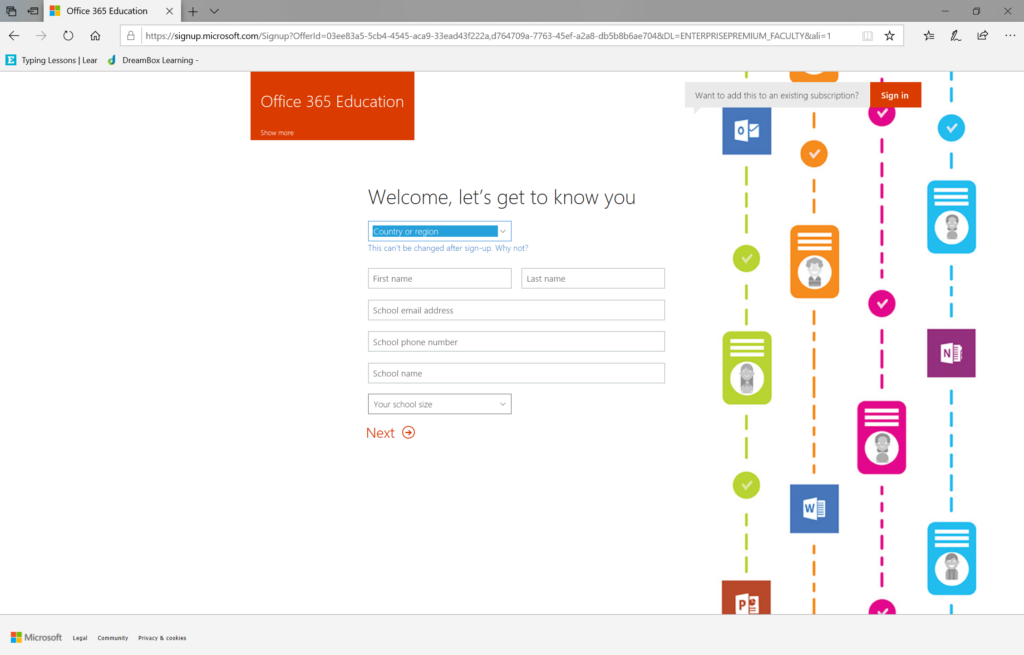
- Select Next.
- Create your Global Admin account. Enter all requested information. a. Username b. Domain name c. Password
- Record the username and password for your Admin account, and then select Create my account.
- Enter our phone number for an access code and verify you’re not a robot.
- Select You’re ready to go.
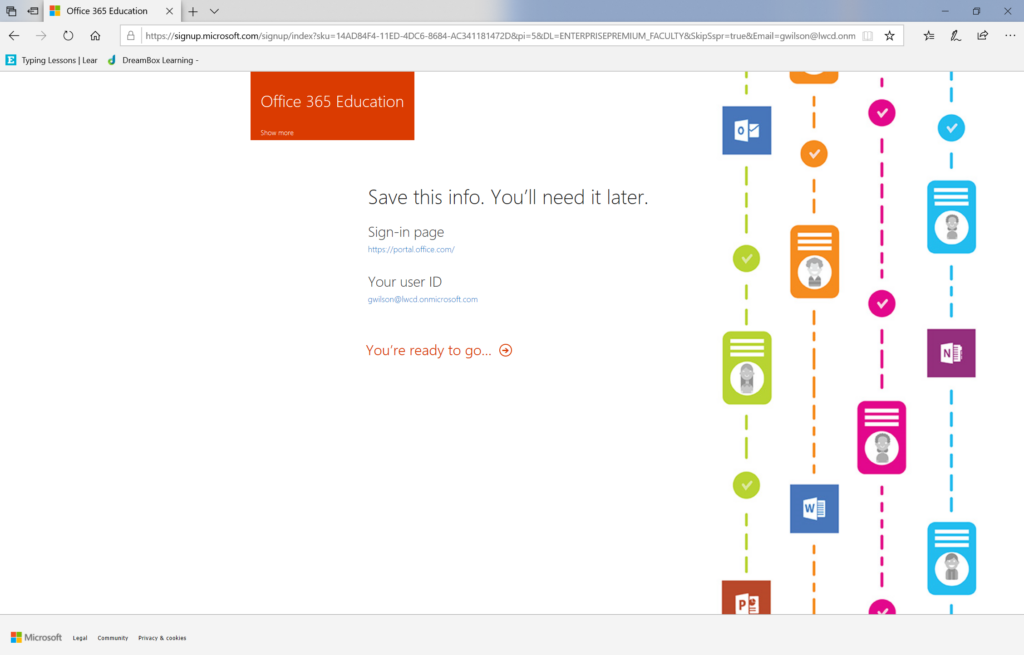
- Select I’ll verify later.
- Select Yes on the confirmation prompt.
- Your Office 365 EDU tenant account is now created!
Add Domains
Once you’ve created your tenant, add each of the domains for your organization. To do this, follow these instructions for each domain you want to add. You don’t need to create a tenant account for each domain. You can have a single tenant account with multiple domains.
Recommendation – Add a small number of domains, if possible. For education, enabling a single domain for teachers and a single domain for students works well. Each domain added is intended to be associated to the UserPrincipalName and Email Address of the users in your directory. If you have domains from an on-premise Active Directory that aren’t being used, there’s no need to add them to your Office 365 tenant.
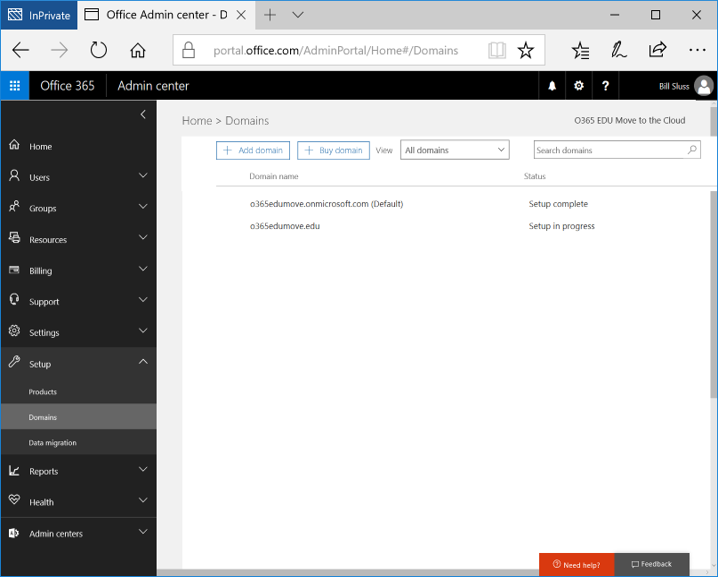
Next step: Once you have created your Office 365 tenant account and added domains, please proceed to Step 2